To Customize the Promis.e Shortcut
- Right-click on the Promis.e desktop icon and select Properties from the popup menu.
-
Change this path to point to a custom configuration if one is
defined. The syntax to customize the path is as follows:
"C:\Program Files\Bentley\Promise CONNECT Edition\Promise\Promise\Promise.exe " -W@MY_CONFIG"
Where "MY_CONFIG" is the name of the setup configuration you want to load on startup.
- Once you have modified the path click OK to save the change. If you have multiple configuration setups, you can create individual shortcuts for each one. To do this, copy and paste the shortcut onto the desktop and modify the path as described above to point to a different configuration.